Monitoring Apache Storm using JConsole
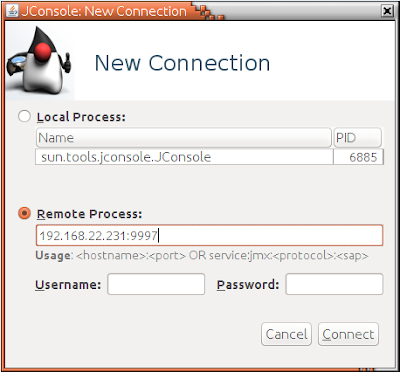
When you setup a storm cluster in a production environment it is important to monitor performance and resource usage of storm components to make sure that your cluster is working smoothly without issues. This post will guide you to enable JMX and monitor storm components using JConsole. Mainly there are two nodes to monitor in a storm cluster Nimbus Node Supervisor Node Configure Nimbus Node Open storm.yaml file located at Nimbus_HOME>/conf/ directory and add below configurations. Here I will be enabling JMX at port 9997. You can specify a preferred port here. Add the host name of nimbus node nimbus.childopts: "-Xmx1024m -Dcom.sun.management.jxmremote -Dcom.sun.management.jmxremote.local.only=false -Dcom.sun.management.jmxremote.authenticate=false -Dcom.sun.management.jmxremote.ssl=false -Dcom.sun.management.jmxremote.port=9997 -Djava.rmi.server.hostname=192.168.22.231" Start storm nimbus using below command ./storm nimbus Configure Supervisor...
